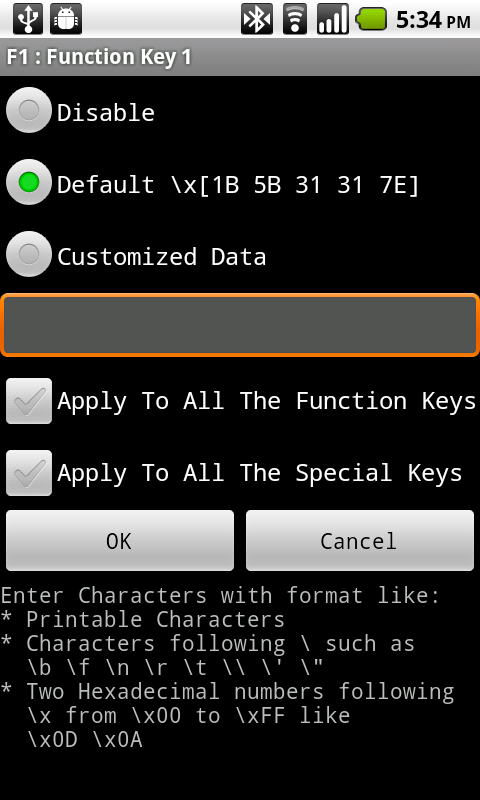- Terminal/Input Context Menu
- Customizing Keys Context Menu
- Customizing Key Context Menu
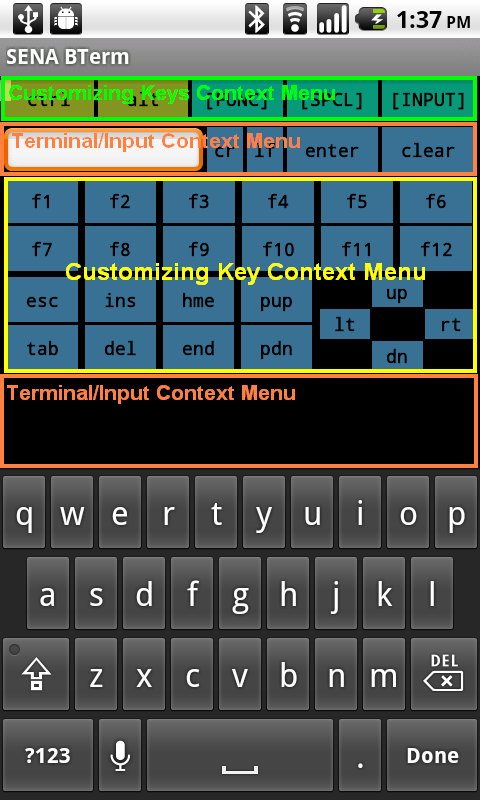
Terminal/Input Context Menu appears when the user performs a long-press on the Terminal Pane or the Toolbox Input Pane. Terminal/Input Context Menu is as below:
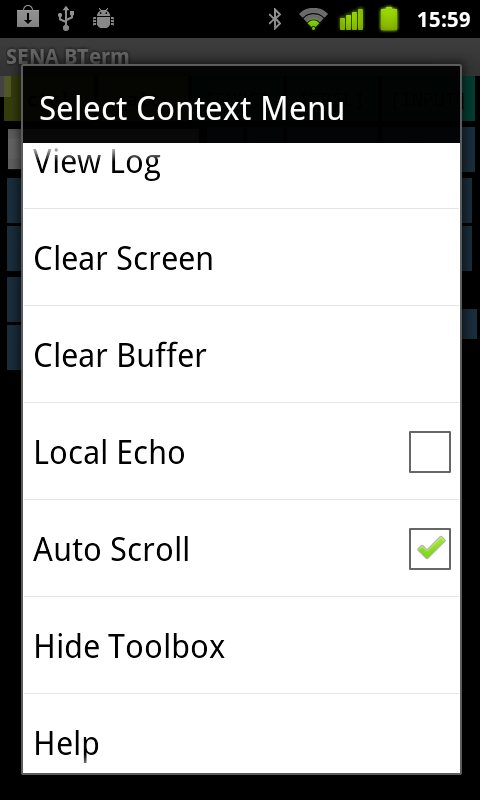
Select Device menu is not seen but it is available when Bluetooth status is 'STANDBY'. Please, refer to Bluetooth Connection - Finding Remote Device for details of Select Device menu.
Please, refer to Help for details of Help menu.
Please, refer to Exiting for details of Exit menu.
The 'Customizing Keys Context Menu' appears when the user performs a long-press on the 'Toolbox Control' pane. The 'Customizing Keys Context Menu' is an entry point to the dialog for customizing the specific function key or special key. The user can reach the 'Customizing Key' dialog and change the data for function or special key there by selecting a menu for a key in the 'Customizing Keys Context Menu' list. The 'Customizing Keys Context Menu' is as below:
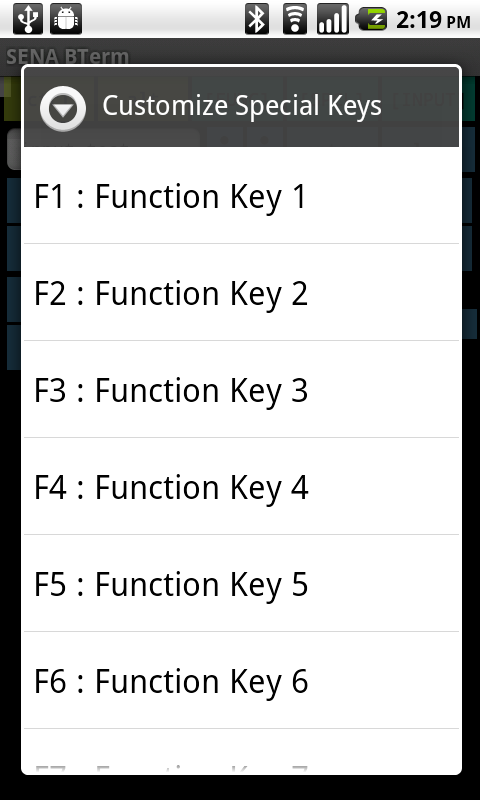
The 'Customizing Key' dialog appears when the user performs a long-press on the 'Toolbox Function Keys' pane or the 'Toolbox Special Keys' pane. The user can change the data for the specific key here. Please, refer to Toolbox - Customizing Function Keys / Special Keys for details.