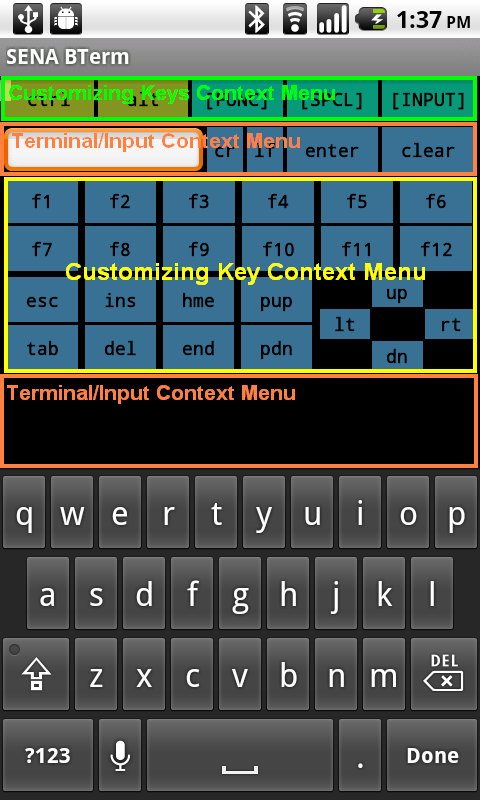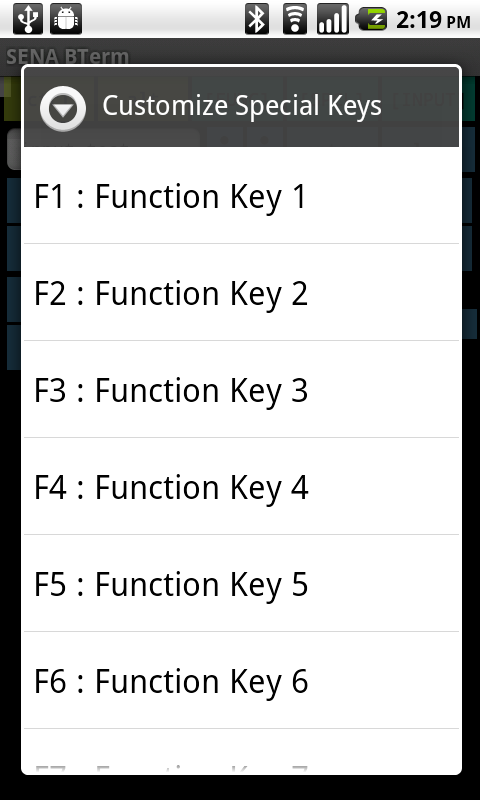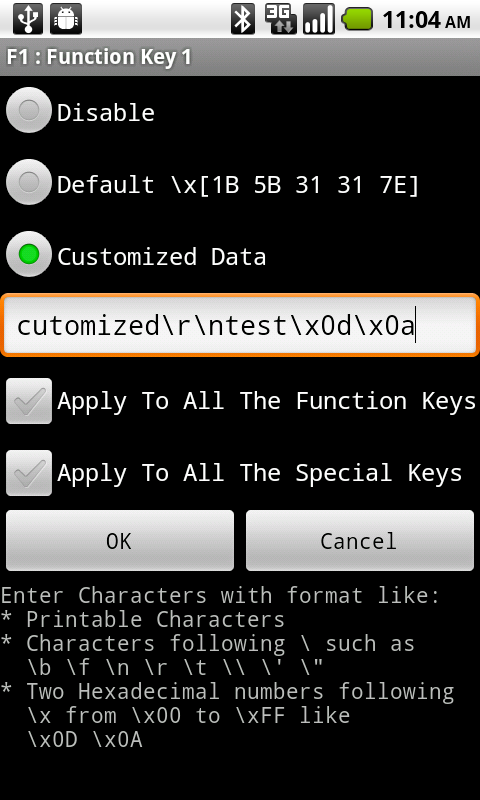|
|
|
| Overview |
|
| Features |
|
| Installing |
|
| Running |
|
| User Interfaces |
|
| Status |
|
| Bluetooth Connection |
|
| Remote Device Configuration |
|
| Toolbox |
|
| Show / Hide Toolbox |
|
| Ctrl / Alt Keys |
|
| Function Keys |
|
| Special Keys |
|
| Customizing Function Keys / Special Keys |
|
|
The buttons for Function Keys and Special Keys have their own data which are sent to remote device.
The user can change the data for the buttons for Functions Keys and Special Keys
in the 'Customizing Key' dialog though. The user can even disable the buttons.
|
|
|
|
[Opening Customizing Key Dialog]
There are two ways to open the 'Customizing Key' dialog.
- Customizing Keys Context Menu
- Customizing Key Context Menu
|
|
|
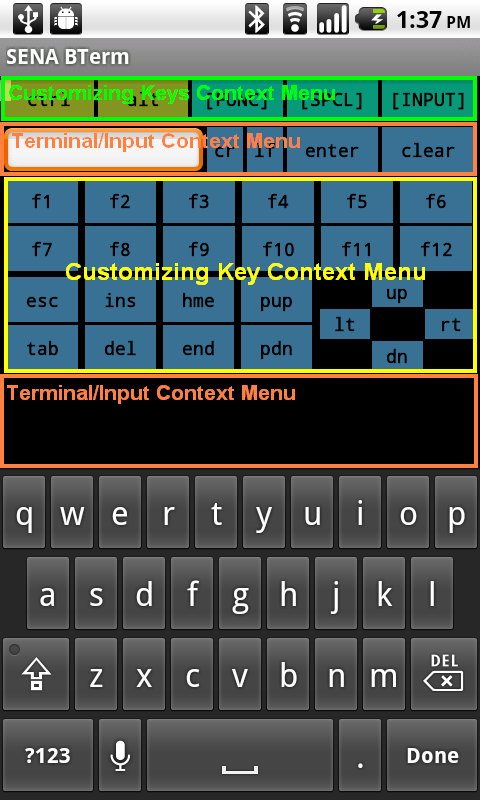 |
|
|
|
Customizing Keys Context Menu
- Perform a long-press on the 'Toolbox Control' pane.
|
|
|
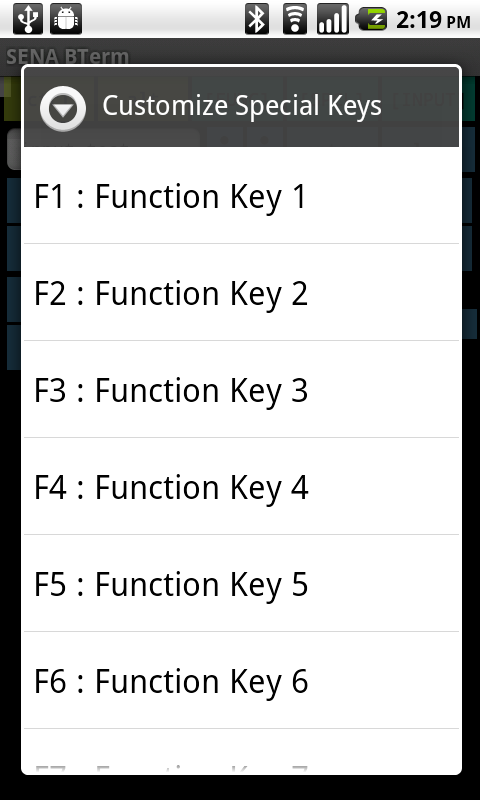 |
|
|
|
- Select context menu item for function key or special key to want to customize.
|
|
|
Customizing Key Context Menu
- Perform a long-press on the 'Toolbox Function Keys' pane or the 'Toolbox Special Keys' pane.
|
|
|
[Customizing Function Keys And Special Keys]
|
|
|
|
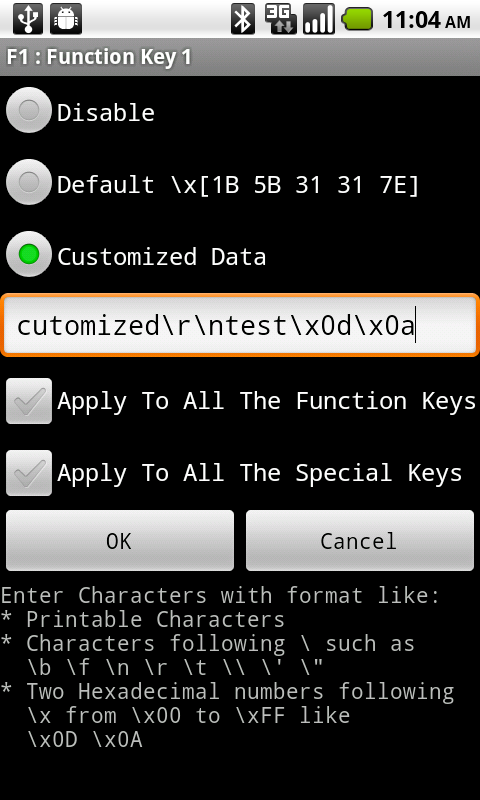 |
|
|
|
The user can disable function keys and special keys, set data for buttons to default values or
customize data for buttons in the 'Customizing Key' dialog as below:
|
|
|
|
- Disable
disables the button.
|
|
|
- Default
sets data for the button to default value.
|
|
|
- Customized Data
sets data for the button to the data in the Customized Data edit box.
The Customized Data edit box can have such types of data as
- Printable Characters
- Escape Sequence Characters such as
- \b (backspace)
- \f (from feed)
- \n (line feed)
- \r (carriage return)
- \t (tab)
- \\ (backslash)
- \' (single quote)
- \" (double quote)
- Two Hexadecimal Numbers following \x from \x00 to \xFF like \x0D, \x0A
|
|
|
- Apply To All The Function Keys
determines whether this setting applies to all the function keys or not.
|
|
|
- Apply To All The Special Keys
determines whether this setting applies to all the special keys or not.
|
|
|
- OK Button
applies settings and closes dialog.
|
|
|
- Cancel Button
closes dialog without applying.
|
|
| Input Toolbox |
|
| Terminal Settings |
|
| Bluetooth Management |
|
| Bluetooth Configuration |
|
| AT Commands List |
|
| Help |
|
| Exiting |