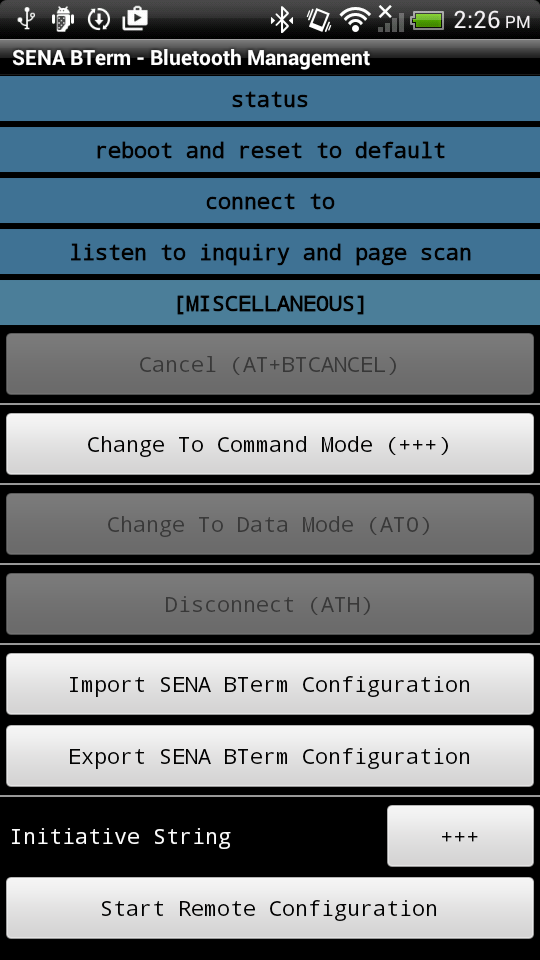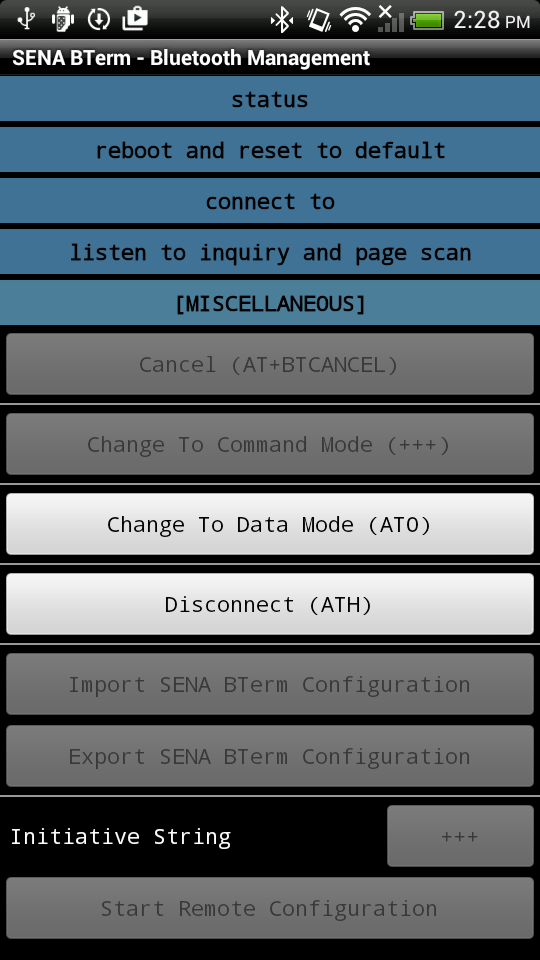|
|
|
| Overview |
|
| Features |
|
| Installing |
|
| Running |
|
| User Interfaces |
|
| Status |
|
| Bluetooth Connection |
|
| Finding Remote Device |
|
| Connecting To Remote Device |
|
| Listening To Remote Device |
|
| Changing Terminal Mode |
|
|
Once the Bluetooth adapter of the local device makes a connection to a remote device,
it goes to 'CONNECT' Bluetooth status and 'DATA' terminal mode. The user can change terminal
mode from 'DATA' to 'COMMAND' and from 'COMMAND' to 'DATA'. Changing from 'DATA' to 'COMMAND'
is possible when escape is enabled(ATS11=1).
|
|
|
|
[From 'DATA' To 'COMMAND']
AT Command
Entering escape sequence string that consists of three escape sequence characters without
carriage return and line feed to terminal pane converts 'DATA' terminal mode to 'COMMAND'. It is possible when
'ATS11=1' that means escape is enabled. Escape sequence character can be modified
using 'AT+SETESC' command or 'ATS28='.
By default, escape is enabled, escape sequence character is '+' and escape sequence string is '+++'.
Bluetooth Management - Miscellaneous
The user can also do it at the 'Miscellaneous' tab in the 'Bluetooth Management' dialog following the instruction as
below:
|
|
|
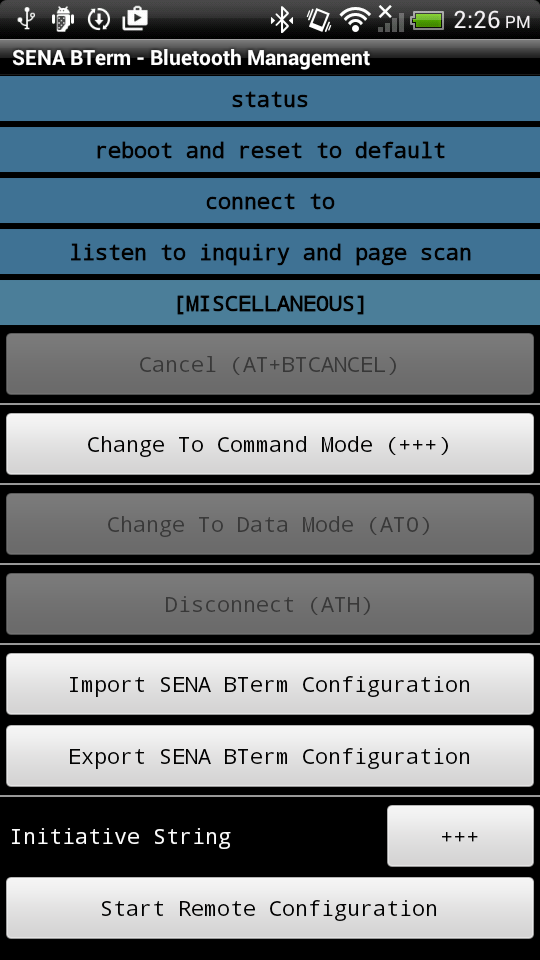
|
|
|
- Select 'Bluetooth Management' option menu.
- Select 'miscellaneous' tab in the 'Bluetooth Management' dialog.
- Click 'Change To Command Mode (+++)' button where +++ is adjusted according to escape sequence character.
|
|
|
Then, the 'Bluetooth Management' dialog closes writing the '+++' without carriage return and line feed to the
terminal pane and the terminal mode is changed to 'COMMAND'.
Please, refer to
Bluetooth Management - Miscellaneous for more information.
|
|
|
|
[From 'COMMAND' To 'DATA']
AT Command
Entering 'ATO' command with carriage return and line feed to terminal pane converts 'COMMAND' terminal mode
to 'DATA'.
Bluetooth Management - Miscellaneous
The user can also do it at the 'Miscellaneous' tab in the 'Bluetooth Management' dialog following the instruction as
below:
|
|
|
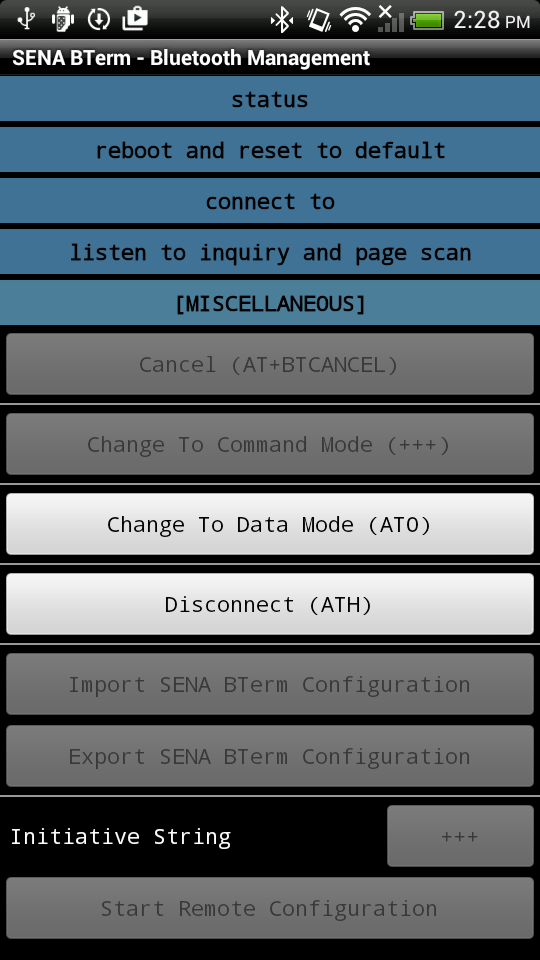
|
|
|
- Select 'Bluetooth Management' option menu.
- Select 'miscellaneous' tab in the 'Bluetooth Management' dialog.
- Click 'Change To Data Mode (ATO)' button.
|
|
|
Then, the 'Bluetooth Management' dialog closes writing the 'ATO' with carriage return and line feed to the
terminal pane and the terminal mode is changed to 'DATA'.
Please, refer to
Bluetooth Management - Miscellaneous for more information.
|
|
|
| Bluetooth Disconnection |
|
| Remote Device Configuration |
|
| Toolbox |
|
| Terminal Settings |
|
| Bluetooth Management |
|
| Bluetooth Configuration |
|
| AT Commands List |
|
| Help |
|
| Exiting |