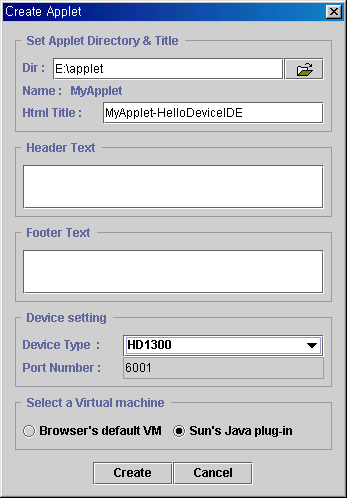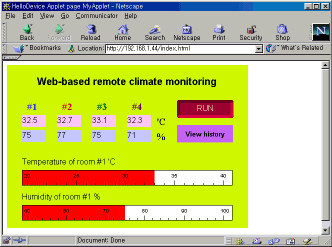<< Previous
Java applet deployment
Select "Deploy -> make applet" menu or press "make applet" button in the tool box.
Then, a dialog box titled "Create Applet" will pop up.
Set parameters as following.
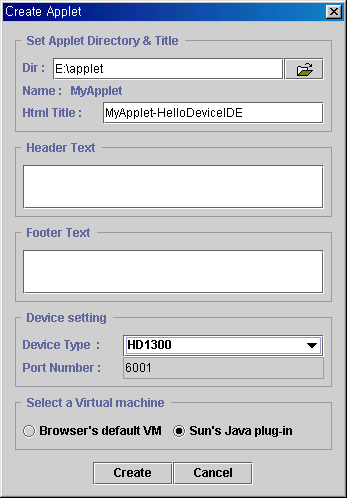
Select a folder where the output files are to be stored and set the device type HD1300 (means serial communication).
Upload all generated files to the HelloDevice 1300 and connect to the
HelloDevice using a web browser.
When the devices (climate rooms and controller) are not prepared, please refer
to the "Mimicking real device" and
test yourself that the applet is functional.
Running the applet
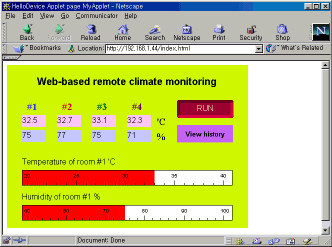
'Run' button is pressed so the triggering command 0x02,0x05,0x03 is being sent
every 7 seconds. The device replies to the triggering command with the data, for
example,
02(start) 33
33 2E 35(32.5) 2C(,) 37
35(75) 2C(,) 33
32 2E 37(32.7) 2C(,) 37
37(77) 2C(,) 33
33 2E 31(33.1) 2C(,) 37
35(75) 2C(,) 33
32 2E 33(32.3) 2C(,) 37
31(71) 2C(,) 21(33
in Dec.) 4B(75 in Dec.) 03(end).
The applet displays the received data according to the component value
expressions.
If the received data is correct, the applet will send 0x06 as an acknowledgement.
Release 'Run' button and move to the next page by pressing "View
history" button.

'Get trends' button is pressed so the triggering command 0x02,0x06,0x03 is being
sent every 2 seconds. The device replies to the triggering command with the
data, for example,
02(start) 4A(74
in Dec.) 25(37 in Dec.) 03(end).
The graphs update its shape every two seconds.
If the received data is correct, the applet will send 0x06 as an acknowledgement.
<< Previous